 Manual home
Manual home
 Send Feedback
Send Feedback

 Print
Print
General settings
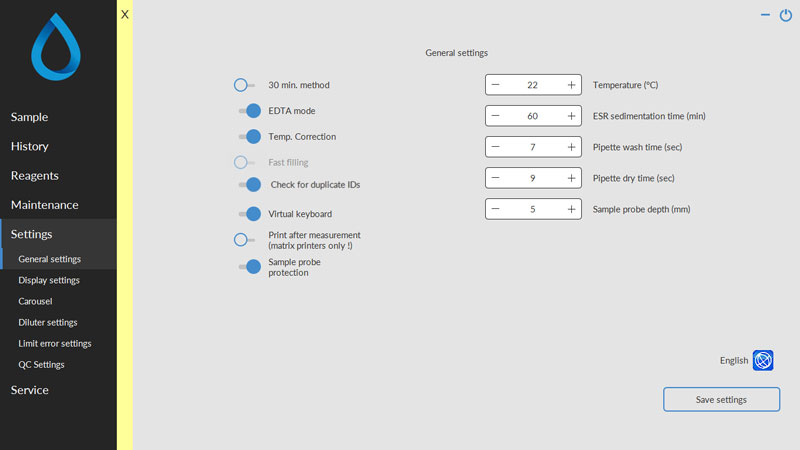
This screen has six sub screens
- General settings (General settings, General settings, General settings)
- Display settings
- Carousel control (Carousel control, Carousel control)
- Diluter settings (Diluter settings, Diluter settings)
- Limit error settings (Limit error settings, Limit error settings)
- QC Settings (QC Settings, QC Settings)
Selections are made by an ON-OFF switch in the screen and by numerical inputs.
If virtual keyboard is switched ON a virtual keyboard pops up for input the data. When Virtual keyboard is switched OFF the arrow keys must be used for input of data.
When ready with press Save settings before you continue.
The following selections can be switched ON or OFF:
- 30 min. method
- 30 min. method ON: ESR's are measured after 30 minutes.
- 30 min. method OFF: ESR's are measured after 60 minutes.
- EDTA mode
- EDTA mode ON: Samples are presented in EDTA sample tubes. The samples are diluted in the Starrsed.
- EDTA mode OFF: Samples are presented in pre-diluted CITRATE sample tubes. Dilution on the Starrsed is switched OFF.
- Temp. Correction
- Temp. Correction ON: A temperature corrected value for the ESR is shown besides the actual measured value.
- Temp. Correction OFF: Only the actual measured ESR value is shown.
- Fast filling
- Not applicable
- Not applicable
- Check for duplicate IDs
- Check for duplicate IDs ON: It is not possible to run the same sample ID as long as this ID is in the pipette carousel data buffer.
- Check for duplicate IDs OFF: It is possible to run the same sample ID, even when it is still stored in the carousel data buffer.
- Virtual keyboard
- Virtual keyboard ON: If keyboard input is required, a virtual keyboard automatically pops up on the screen.
- Virtual keyboard OFF: No pop-up screen of virtual keyboard.
- Print after measurement
- This will print the measured result on a single line directly to a dot matrix printer. If this option is switched ON, it is also possible to print a new header at the top of the results.
When other printers then dot matrix are used, every result is printed on one new page.
- This will print the measured result on a single line directly to a dot matrix printer. If this option is switched ON, it is also possible to print a new header at the top of the results.
- Sample probe protection
- Sample probe protection OFF: The sample probe motor will push the sample probe down to the set depth.
- Sample probe protection ON: The sample probe motor will stop when a certain current limit is exceeded and returns to the home position.
- Reset the Sample probe protection switch from ON to OFF and ON again.
The following numerical inputs can be made:
- Temperature in Celsius. To set the correct room temperature.
- ESR sedimentation time in minutes. To set the correct sedimentation time: 30 or 60 minutes. This time is reset to default when Service mode is switched OFF.
- Pipette wash time (sec) in seconds. Default value 7. This setting is reset to default when Service mode is switched OFF.
- Pipette dry time (sec) in seconds. Default value 5. This setting is reset to default when Service mode is switched OFF.
- Sample probe depth in millimeters.
Language
The selection box for the language is marked with a symbol depicting a globe.
Select the language for the software and the "Instructions For Use" by clicking on the appropriate language name.
Note: To switch to the selected language the first time, close and restart the software.
In This Section |
See Also |
 Mechatronics home
Mechatronics home
 Send Feedback
Send Feedback

 Print
Print
|
Page last reviewed: 29/06/2017 10:47:29 (Version: MRN--EN) ©2019 RR Mechatronics |