 Manual home
Manual home
 Send Feedback
Send Feedback

 Print
Print
Display rack history
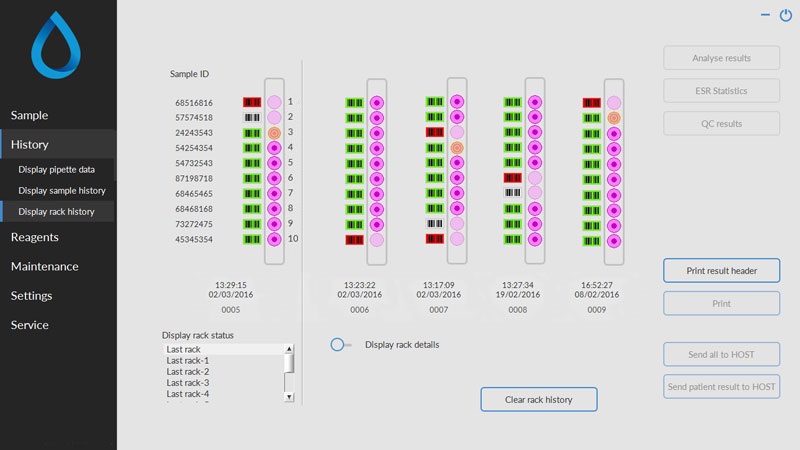
The combinations of the pictograms have the following meaning:
|
Barcode could not be read (read failure). |
|
Barcode was read correctly, waiting for response from LIMS |
|
Barcode was read correctly, but ESR is not required for this sample. |
|
ESR is required and waiting to be done. |
|
Sample was aspirated successfully. |
|
Sample was aspirated, but with fill errors. |
If option "Read rack number" is "ON" (Service - General/Barcode), the rack number is shown under date/time.
The Clear rack history button will clear the contents of the rack history file and restart to build-up a new rack history file.
In This Section |
See Also |
 Mechatronics home
Mechatronics home
 Send Feedback
Send Feedback

 Print
Print
|
Page last reviewed: 23/07/2019 11:33:34 (Version: 2.01 (04-05-2022) MRN-124_2-EN) ©2022 RR Mechatronics |