 Manual home
Manual home
 Send Feedback
Send Feedback

 Print
Print
Display Sample history
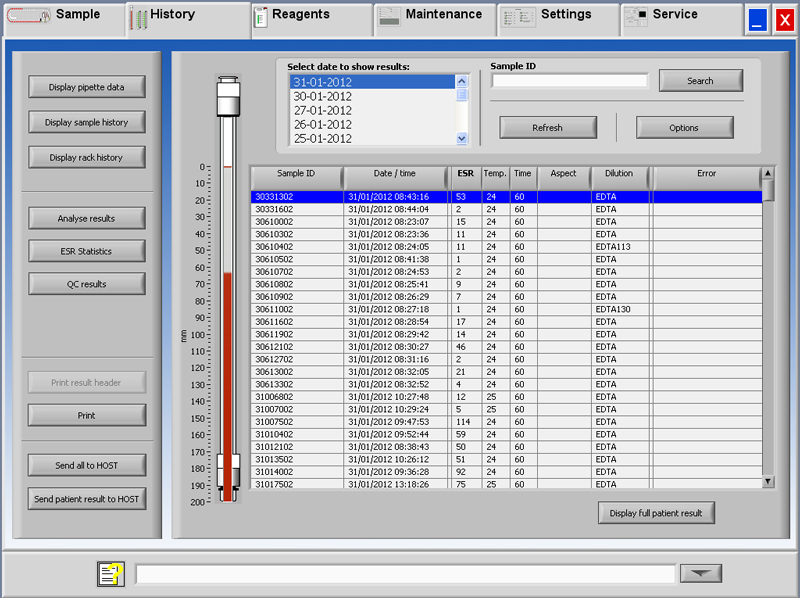
In the window Select date to show results: double click on the file name to select the results of the selected date.
Press Refresh to refresh the list of available files.
In the window Sample ID type the sample ID information and press Search.
Press Options for the following search options:
- Show today's results.
- Show today's results from a selected time frame of the day.
- Show results of a number of past days. Default value is set for 7 days.
- Show results of a specific day.
- Show results of the range between the first selected date to the next selected date.
Select in the table a 'Sample ID' and click the button Display full patient result for more detailed information of the selected sample.
In the header of the table the names of the columns are shown. Double-click the header of any column to sort the table by this column in ascending order.
In This Section |
See Also |
 Mechatronics home
Mechatronics home
 Send Feedback
Send Feedback

 Print
Print
|
Page last reviewed: 16/06/2017 09:29:32 (Version: MRN--EN) ©2019 RR Mechatronics |