 Manual home
Manual home
 Send Feedback
Send Feedback

 Print
Print
Compact settings
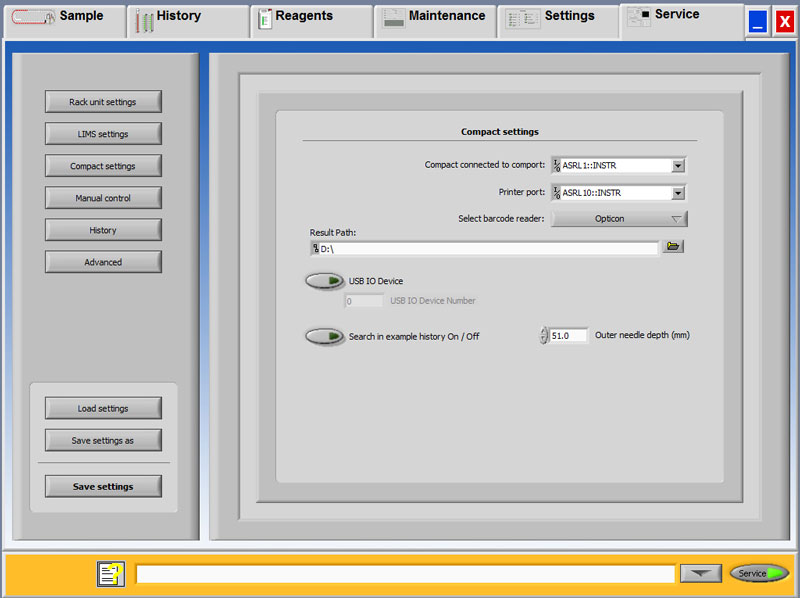
- Load settings is used for reloading the stored software settings.
- Save settings as is used for storing software settings to a file. There are no restrictions for the file name.
- Save settings is used for storing software settings after settings are changed or altered.
Select which port the Starrsed is connected to. No need to change the default setting:
Windows XP: ASRL1::INSTR
Windows 7/10: .COM1::INSTR
Select Compact connected to
Select which Printer port is connected to the printer. No need to change the default setting ASRL10::INSTR (Windows XP) or COM10::INSTR (Windows 7).
Select barcode reader is used in the Starrsed for selecting which barcode reader is used. There is no need for re-selecting, this setting is already done by the factory.
Setting for the Outer needle depth. No need to change the default 51.0 mm setting.
Return to ESR Unit settings (Compact settings, Compact settings, ESR Unit settings, ESR unit settings, ESR unit settings) screen.
- If Search in example history is OFF, this file cannot be selected in the history window.
- If Search in example history is ON, this can be selected in the history window.
In This Section |
See Also |
 Mechatronics home
Mechatronics home
 Send Feedback
Send Feedback

 Print
Print
|
Page last reviewed: 17/06/2015 15:39:40 (Version: MRN--EN) ©2019 RR Mechatronics |