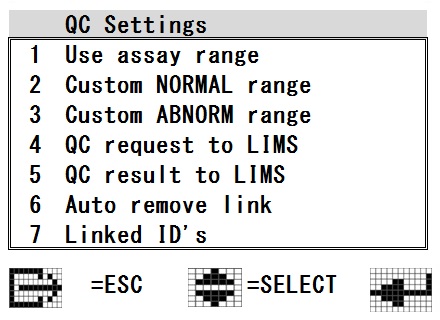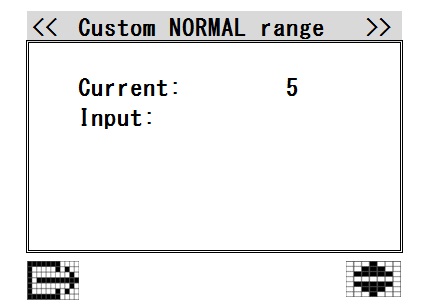Manual home
Manual home
 Send Feedback
Send Feedback

 Print
Print
QC Settings
|
In "QC settings" the following options can be selected: 1.Use assay range
|
|
2. Custom NORMAL range
|
3. Custom ABNORM range
- The lab can establish their own acceptable range for Starrsed Control ABNORMAL range, can be set from a minimum of +/- 2 mm to a maximum of +/- 15 mm. Numbers outside this range cannot be saved.
Note: It is advised to use the default assay ranges. Use caution when setting the custom ranges. A too narrow range may cause unjustified rejection of QC sample results, subsequent rejection of patient results and undue burden on maintenance.
4. QC request to LIMS
- ON: A sample request for the QC sample is send to LIMS. The QC sample will only be processed if the LIMS responds with YES.
Use this setting if the ESR result of the QC sample will be send to LIMS as well and LIMS requires that all samples are requested first.
If the QC sample is linked with a Lab ID, the sample will be requested at LIMS with the Lab ID.
If the QC sample is used with the original Starrsed Control sample ID, the sample will be requested at LIMS with the Starrsed Control sample ID. - OFF (=Default setting): All QC samples will be processed without requesting at LIMS.
5. QC result to LIMS
- ON: QC results are send to the LIMS as a standard ESR result.
If the QC sample is linked with a Lab ID, the result will be send to LIMS with the Lab ID.
If the QC sample is used with the original Starrsed Control sample ID, the result will be send to LIMS with the Starrsed Control sample ID.
Note: When the MECHATRONICS-01 or MECHATRONICS-02 protocols are used, the "Sample code" (or "Sample type") flag is set accordingly to mark the QC samples.
- OFF (=Default setting): Results will not be send to LIMS, data is only available on the Starrsed ST.
6. Auto remove link
- ON (=Default setting):The link between Starrsed Control Sample ID and Lab ID will be deleted after a useable result has been reported for this particular lab ID. For each QC sample a new link must be created. This link will stay active if there is no result or a general ESR error is generated. This setting is useful when the lab issues a new and unique Lab ID for every QC sample.
- OFF: The link will be available until its deleted manually. This could be useful when using a general Lab ID for QC monitoring. Only in case of a new batch of Starrsed Control a new link has to be created.
|
7. Linked IDs A maximum of five linked ID's can be maintained. To enter a new link, scroll to an empty position or press New. |
If the Lab ID is numeric:
- Place the Starrsed Control tube on sample position, press Enter to scan the barcode.
- Enter the Lab ID, press Enter to confirm.
The link-information is showed on the screen, the link is activated.
If the Lab ID is alphanumeric:
- Use a sample tube with the correct Lab ID-label (only numeric values can be entered manually).
- Place the Starrsed Control tube on sample position, press Enter to scan the barcode.
- Place the tube with Lab ID on sample position, press Enter to scan the barcode.
The link-information is showed on the screen, the link is activated.

If five links are filled in, the first one will be replaced when a new link is added. A Lab ID which is already used cannot be saved.
See Also |
 Mechatronics home
Mechatronics home
 Send Feedback
Send Feedback

 Print
Print
|
Page last reviewed: 12/07/2019 11:02:33 (Version: 1.15 (06-07-2022) MRN-144-EN) ©2022 RR Mechatronics |