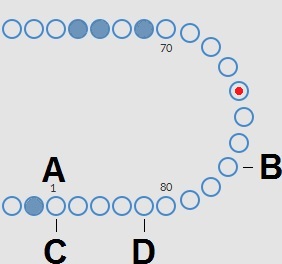1
|
Carousel:
This is a graphical representation of the carousel. Pipettes are filled on position B. When an ESR is required the carousel is moving to the Measure position (C). Each pipette is washed at position D. On the display, the belt is also moving accordingly. The numbers (A) next to the pipettes are the numbers on the pipette belt.
When a pipette is filled successfully, a blue dot marks the filled pipette. In case of a failure, the pipette is marked with a flashing red dot.
All the sample information can be found in tab
|
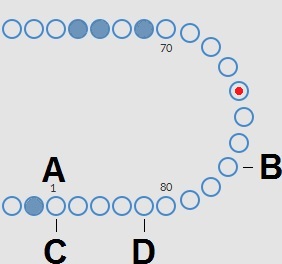
|
|
|
2
|
Rack:
This is a representation of a rack in process. Empty positions indicate, that no sample tube was detected at that position.
The combinations of the pictograms have the following meaning:

|
Barcode could not be read (read failure).
|

|
Barcode was read correctly, waiting for response from LIMS
|

|
Barcode was read correctly, but ESR is not required for this sample.
|

|
ESR is required and waiting to be done.
|

|
Sample was aspirated successfully.
|

|
Sample was aspirated, but with fill errors.
|
After processing the rack, the information of the rack is transferred to the screen.
|
3
|
Pipette:
This is a graphical representation of the pipette. It is generated from the results of the ESR measurement. It can be used to locate possible air bubbles.
|
4
|
Sample mode button:
This is the button to start or stop the run mode of the instrument.
|
5
|
Version information and help:
Shows the version information of the software.

Click on the question mark for Instructions for Use (normal mode) or the error list in case of an error message. When the Service mode is activated, extended user information is shown.
|
6
|
Sample information:
After measurement, the results of the sample are shown in this window. This window is refreshed after every new result of a sample.
|
7
|
Status:
Information about the current status of the instrument is shown here, such as the selected mode (EDTA or Citrate), selected method (60 or 30 minute) and symbols that draw attention to certain maintenance conditions or QC sample status (if applicable).

|
 Manual home
Manual home
 Send Feedback
Send Feedback

 Print
Print
 Mechatronics home
Mechatronics home
 Send Feedback
Send Feedback

 Print
Print