 Manual home
Manual home
 Send Feedback
Send Feedback

 Print
Print
Linked QC IDs
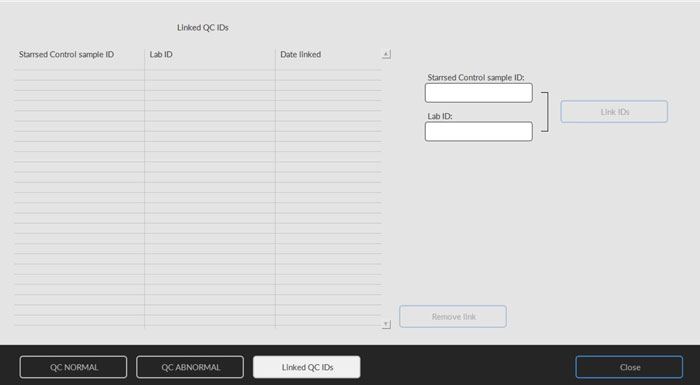
Use this screen to link the Starrsed Control sample ID with a Lab ID or to check which links are active.
- "Starrsed Control sample ID": Enter the lot number or scan the barcode from the original Starrsed Control tube label. If the original label is already covered by the Lab ID label, find the lot number and barcode on the package insert.
- "Lab ID": Enter the patient number or scan the barcode from the label that the lab is using to identify the sample.
- Click button "Link IDs" to add the linked ID's to the list. The "Date linked" will be added automatically.
- Attach the Lab ID label on the Starrsed Control sample tube so that the original barcode is completely covered to ensure that only the Lab ID barcode can be scanned by the Interrliner.
If the Starrsed Control sample ID is not correct or the expiry date is exceeded, a message will be shown and the ID's are not added to the list.
To remove a link that will no longer be used, select the link in the table and click on "Remove link".
Depending on the optional setting "Automatically remove linked QC ID after result", (Settings - QC Settings) the links can be removed automatically when a usable ESR result has been reported for this particular Lab ID.
See Also |
 Mechatronics home
Mechatronics home
 Send Feedback
Send Feedback

 Print
Print
|
Page last reviewed: 01/11/2018 12:18:04 (Version: 2.01 (04-05-2022) MRN-124_2-EN) ©2022 RR Mechatronics |