 Mechatronics home
Mechatronics home
 Send Feedback
Send Feedback

 Print
Print
Unpacking / Setting Up
- When setting up, take into account the dimensions as shown.
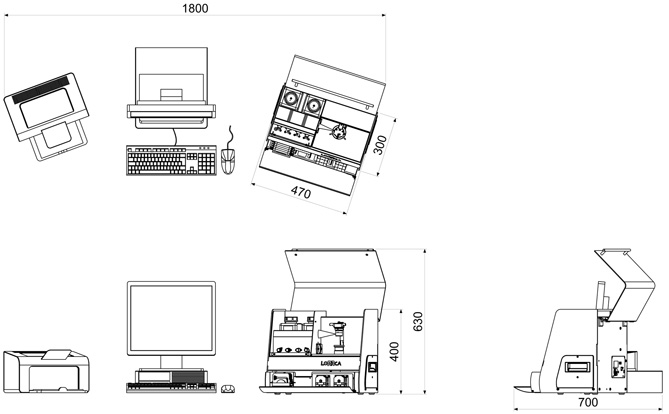
- Check for damage during transport.
- Check the Tip N Tell indicator if the packaging has been tipped. If so act accordingly.
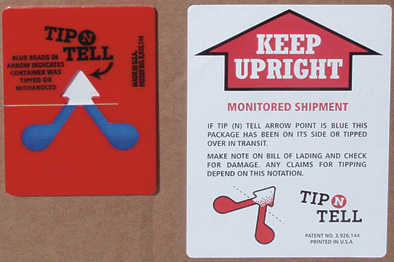
- Remove the straps from the packaging and open it.
- Check delivery for completeness;
- PVP
- Printer
- LoRRca MaxSis
- PC
- Accessory kit
- Monitor
- Packaging
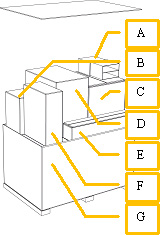
- Take the PC, printer and monitor out of the packaging and remove their boxes accordingly. Place it on the table.
- Connect the PC and Printer cables according the PC and Printer installation instructions.
- Take the LoRRca box out of the packaging in upright position and place it on the floor.
- Open the LoRRca box and lift the instrument out of the box by grabbing the handles (H) on the sides (not the hood handle) of the instrument. Place it on the table.
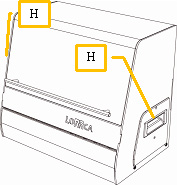
- Remove the protective materials from the instrument;
- Foam pieces.
- Tie-wraps.
- Check/place the correct fuse (F). According ID-plate. Factory default is 230VAC. See section Replace the main fuses
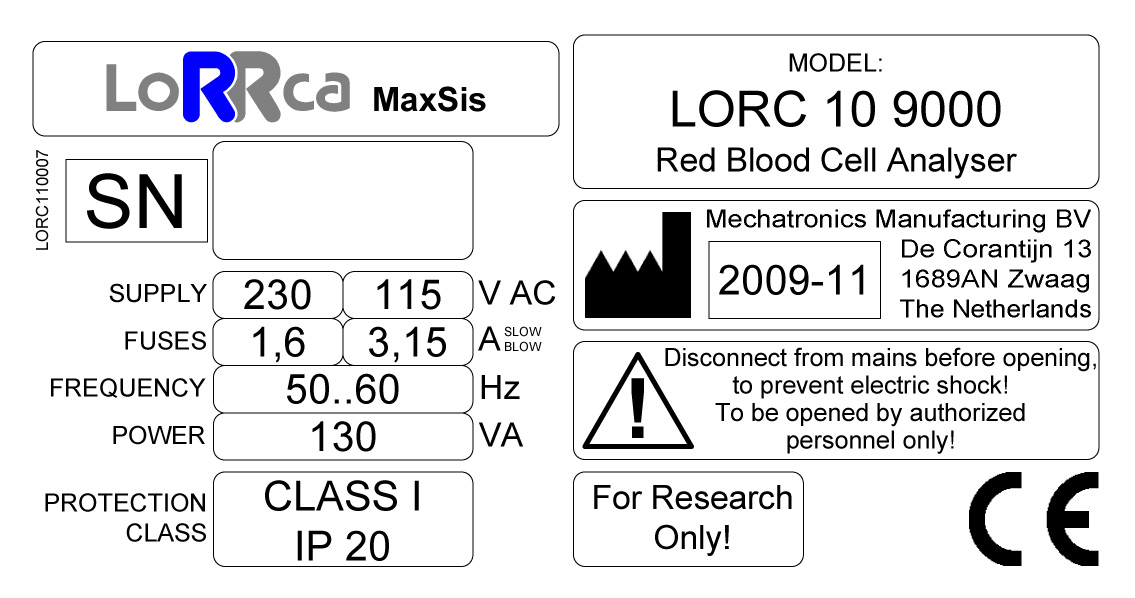
- Fill the bottle de-ionized water. If Osmoscan option is available fill also the other bottles.
- Place the bottles and connect them according the labels. See drawing LORC070020 Tubing diagram

- Place tube cassettes of the gradient pump


- Connect power cables to grounded sockets.

WARNING: Always connect to grounded wall sockets.
- Connect data cables between the instrument and PC and printer.

 Fire wire symbol
Fire wire symbol RS232 symbol
RS232 symbol
The Instrument is now ready for first start-up.
Make sure you are familiar with the use of the LoRRca MaxSis, detailed instructions can be found in the electronic version of the User manual which is installed on the PC, Click on the Manual ICON to get access to the manual.
See Also |
 Mechatronics home
Mechatronics home
 Send Feedback
Send Feedback

 Print
Print
|
Page last reviewed: 06/11/2013 15:12:16 (Version: 5.00 MRN-231-EN) ©2010 Mechatronics BV. |